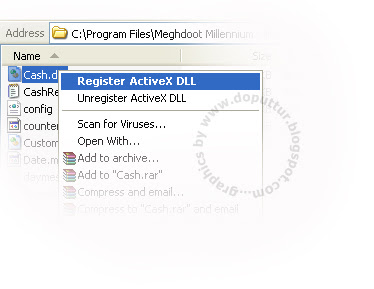 To take a backup of Registry files:
To take a backup of Registry files: -Shivaram
-Shivaram 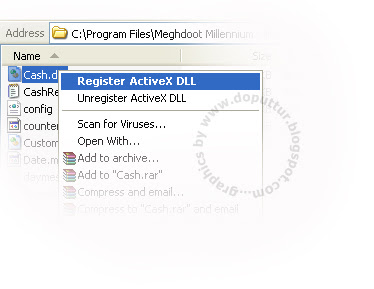 To take a backup of Registry files:
To take a backup of Registry files: -Shivaram
-Shivaram  http://www.mbstamps.blogspot.com/
http://www.mbstamps.blogspot.com/
http://www.seoconsultants.com/windows/keyboard/ explains the various keys of windows keyboard. This can be of a good resource of learning for the newbie.
Explanation of QWERTY Keyboard, Control key shortcuts, Windows key shortcuts, Printscreen, Alt+ Printscreen etc-Everything related to keyboard is explained here.
Windows Key Shortcuts:
 Shivaram
Shivaram
 Our new Logo created by Ogilvy and Mather unveiled on 23-09-2008 has now replaced the old Logo (created by Shudarshan Dheer) everywhere. I have observed that in many cases,our friends are copying the Logo image from the Indiapost website along with oval shape outline, and in many cases, the fonts are replaced by some other fonts.
Our new Logo created by Ogilvy and Mather unveiled on 23-09-2008 has now replaced the old Logo (created by Shudarshan Dheer) everywhere. I have observed that in many cases,our friends are copying the Logo image from the Indiapost website along with oval shape outline, and in many cases, the fonts are replaced by some other fonts.We must be aware that the Logo should not be mutilated. Changing the fonts also becomes mutilation. Since it is a Logo,we have no choice to put other fonts for India Post and भारतीय डाक
When the Logo is to be used for word documents which will be printed in black and white, the color logo will not give good results. Converting the Colour Logo to Gray shade image will also make it lighter.
Here, I have pooled both colour and black&white Logos. For word documents and web documents, these are OK. For press-printing purpose,Tiff image with 300 DPI is given. If you want to add Logo to any image or page, Photoshop images also included.
 -Shivaram
-Shivaram When you right-click a file name or a thumbnail in Microsoft Windows XP, you see a shortcut menu for that file. One of the items on the menu is Send To, which enables you to quickly e-mail a file, copy it to your desktop, compress it or copy it to a floppy disk.
When you right-click a file name or a thumbnail in Microsoft Windows XP, you see a shortcut menu for that file. One of the items on the menu is Send To, which enables you to quickly e-mail a file, copy it to your desktop, compress it or copy it to a floppy disk.You may want to save a copy of the file to a specific folder on your computer. If you have a folder where you frequently place files, you can add that folder’s name to the list of locations on the Send To menu. This can save you the time of opening another Windows Explorer window and copying the file from one folder to another.
To add a folder to the Send To menu:
1. In the My Computer window, click the Tools menu, and then click Folder Options. Click the View tab. Under Hidden files and folders, click Show hidden files and folders, and then click OK.
2. In the My Computer window, double-click Local Disk (C:), double-click Documents and Settings, double-click your user name, and then double-click SendTo.
3. Click the File menu, click New, and then click Shortcut.
4. The Create Shortcut Wizard appears. Click the Browse button.
5. In the Browse For Folder dialog box, click the folder you want to add to your Send To menu, and then click OK.
6. Click Next-> Click Finish.
Alternatively, you can create a shortcut for your folder at the location of the folder by right clicking and selecting the option Send to Desktop. From Desktop, the shortcut can be copied and pasted in Send To folder.
Now when you right-click a file and click Send To, the destination you selected will be an option on the Send To menu. You can create shortcuts to local or network programs, files, folders, computers, or Internet addresses.
 1. Ensure that Adobe Reader is not in open condition.
1. Ensure that Adobe Reader is not in open condition.